- 1,525
- 211
- Joined
- Jul 13, 2011
Question: How does one add still images like people's faces on top of gifs and make them move around with the animation? I've seen this a lot here.
Like this:
View media item 299996


Like this:
View media item 299996


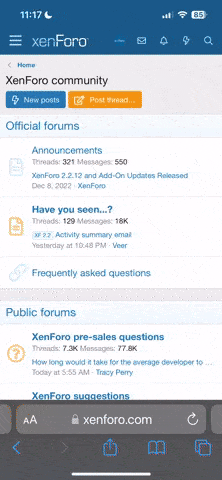

 P4L
P4L










