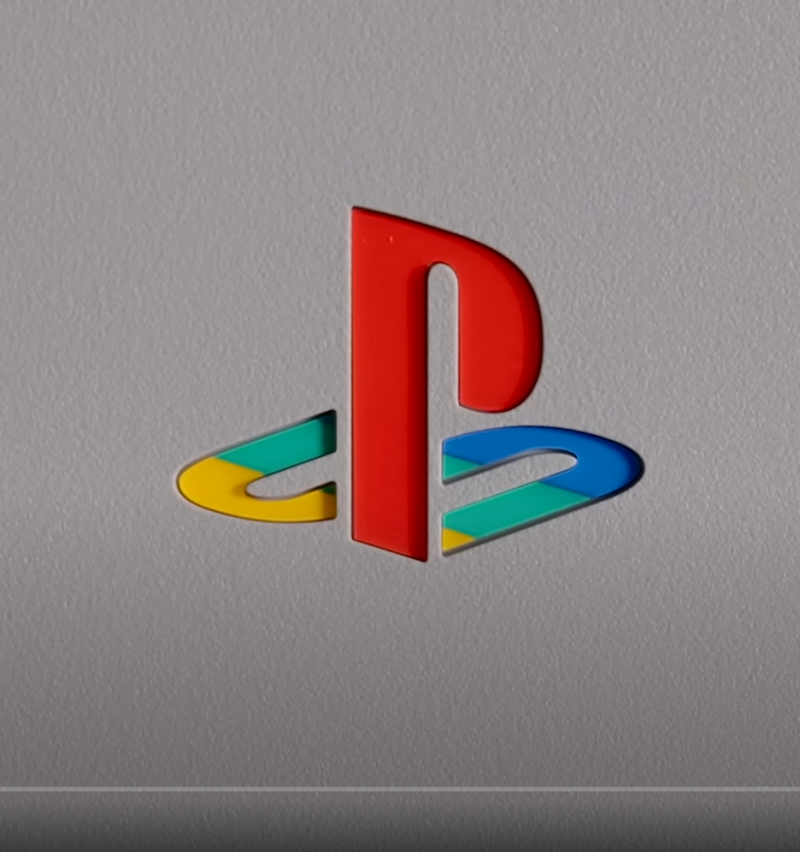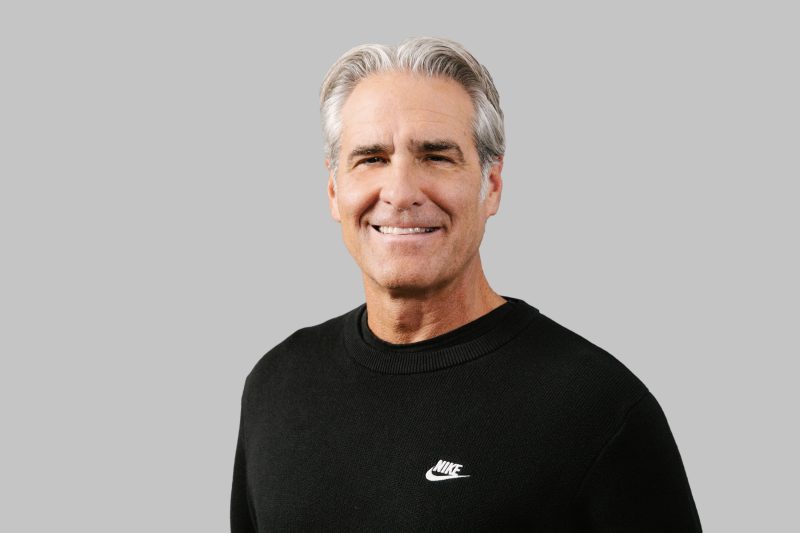- 2,869
- 1,001
The NikeSneakerBot is very simple to use.
Hmm... Ok, when you bought the bot what were the instructions given.
Test Mode (Only use during testing)
- Check the ‘I double checked the Twitter Account field name was correct’ box.
- Enter your Twitter username in the Test Account field (do not include the @ sign).
- Select your size.
- Select a keyword that you’ll use in the tweet you send out from the Test Account and enter it into the Keyword field.
- You can enter words into the Exclude field if you’d like to test that the bot will NOT open links with words in the Exclude field.
- Save the options.
- Go to Nike.com and copy a link to any shoe that’s currently available in the size you’ve selected above.
- Now send out a tweet that includes your Keyword and the link. (wording does not matter as long as the tweet has the Keyword and a link to a shoe that is currently available.
- Bam! You just added the shoes to your cart, fast and easy!
Keyword Page -
- Check the ‘I double checked the Twitter Account field name was correct’ box.
- Enter NikeStore into the Twitter Account field.
- Select your size.
- View our keyword page and select the correct keyword for the shoe you want.
- Exclude GS and Grade School tweets by enter this into the Exclude field: GS, Grade School
- Save options
- Select the NikeSneakerBot icon in the upper right hand corner of Chrome and click Enable 5 minutes prior to release.