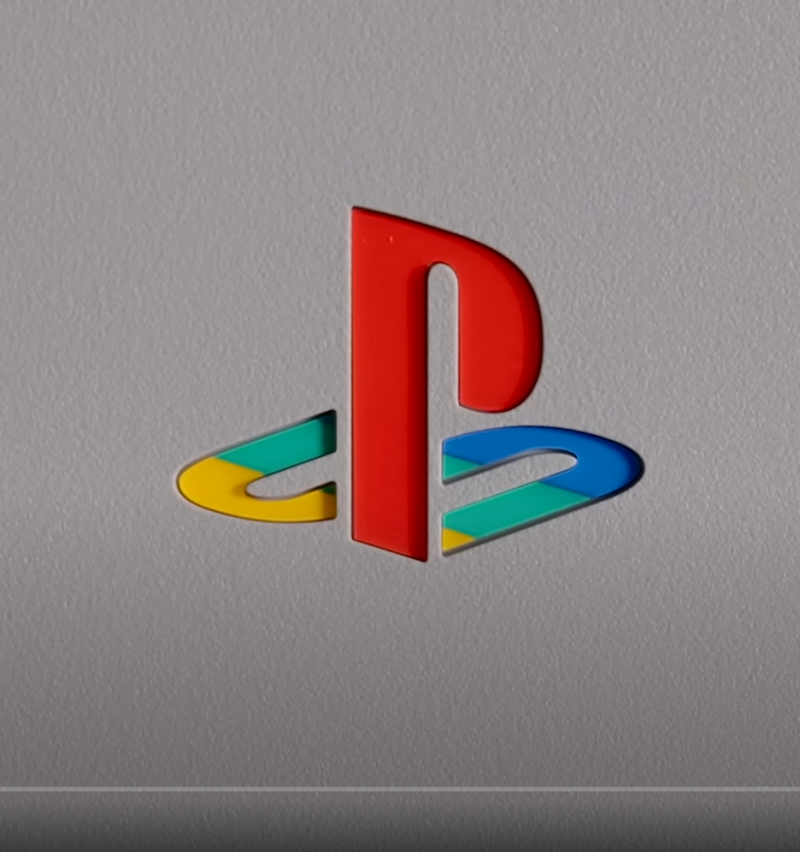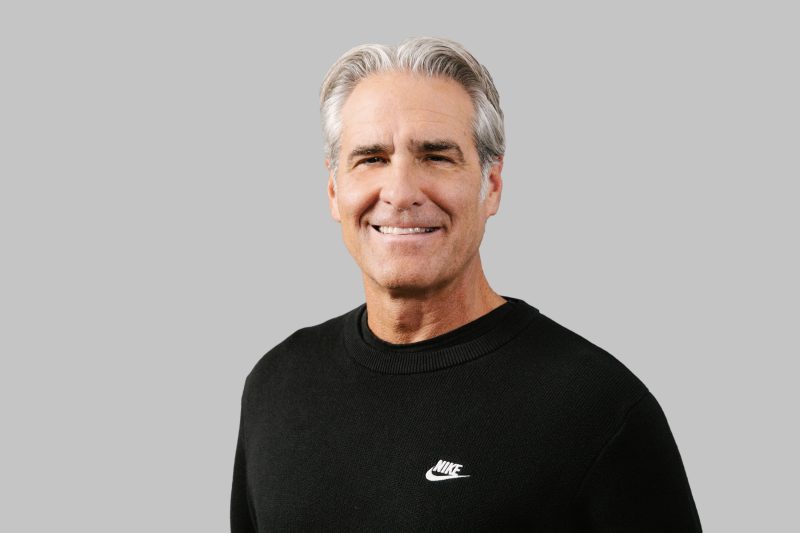- Sep 9, 2009
- 3,653
- 10
POST YOUR DESKTOP RULES:
1. Do not quote the same picture asking for the OG. If he/she does not answer, then simply PM him/her.
2. If you can, try putting the OG in a spoiler when you post your desktop.
3. All NT rules still apply.
__________________________________________________________________________________________
A quick guide to help people that wants object dock, rainmeter, etc..
Object Dock:
http://www.stardock.com/products/objectdock/
Find Icons for your object dock (after you downloaded it):
http://iconeasy.com/
or
http://www.iconseeker.com/
or
http://www.deviantart.com/
1. Find a icon you like. Save the picture. (I suggest you make a new folder in your pictures.)
2. Go to your object dock.
3. Find the icon you want to change.
4. Right Click > Dock Entry Properties
5. Change image
6. Find the Icon you saved in your picture
7. Boom!
To add object:
1. Go to your start menu, and drag program into the object dock.
2. You can add the start menu button into the object dock to.
3. Right click on the space between the two sectors > Add > Start Menu (you can add other things too.)
__________________________________________________________________________________________
CD Art Display:
http://fileforum.betanews.com/detail/CD-Art-Display/1109367710/1
To get the Photograph CD Art Display Skin (Must Download the OG Cd Art display first):
http://gu5taf.deviantart.com/art/CAD-Photograph-Skin-97181139?offset=10#comments
The Step to display it:
http://www.cdartdisplay.com/forum/showthread.php?t=1284
1. Follow the guy that answered my question. I was having trouble too. But i got it.
__________________________________________________________________________________________
Rainmeter:
http://rainmeter.net/RainCMS/
This is complicated.
When you first download it. Make sure you take away anything you dont want on Rainmeter.
To do this:
1. Choose what you dont want in Rainmeter
2. Right Click > Skin Menu > Close Skin
3. There will be a big rectangle on the side of your computer. You can take that off if you want.
DO NOT CLOSE EVERY SKIN AND START FROM SCRATCH. YOU NEED ATLEAST 1 SKIN TO ADD MORE.
Skin = The Clock, Notes, Music Player, etc...
To get skins:
1. Right click on any skin
2. Config
3. Enigma or Tranquil > Choose what you want
After you choose everything you want:
1. Right click on the skins > Skin Menu > Click Through - ONLY IF YOU ARE SURE YOU'RE NOT GONNA MOVE IT. BECAUSE ONCE YOU DO THIS, YOU MAY NOTMOVE/DELETE THIS SKIN AGAIN.
__________________________________________________________________________________________
How mines look:
Feel free to ask questions. I'll do the best i can to answer.
1. Do not quote the same picture asking for the OG. If he/she does not answer, then simply PM him/her.
2. If you can, try putting the OG in a spoiler when you post your desktop.
3. All NT rules still apply.
__________________________________________________________________________________________
A quick guide to help people that wants object dock, rainmeter, etc..
Object Dock:
http://www.stardock.com/products/objectdock/
Find Icons for your object dock (after you downloaded it):
http://iconeasy.com/
or
http://www.iconseeker.com/
or
http://www.deviantart.com/
1. Find a icon you like. Save the picture. (I suggest you make a new folder in your pictures.)
2. Go to your object dock.
3. Find the icon you want to change.
4. Right Click > Dock Entry Properties
5. Change image
6. Find the Icon you saved in your picture
7. Boom!
To add object:
1. Go to your start menu, and drag program into the object dock.
2. You can add the start menu button into the object dock to.
3. Right click on the space between the two sectors > Add > Start Menu (you can add other things too.)
__________________________________________________________________________________________
CD Art Display:
http://fileforum.betanews.com/detail/CD-Art-Display/1109367710/1
To get the Photograph CD Art Display Skin (Must Download the OG Cd Art display first):
http://gu5taf.deviantart.com/art/CAD-Photograph-Skin-97181139?offset=10#comments
The Step to display it:
http://www.cdartdisplay.com/forum/showthread.php?t=1284
1. Follow the guy that answered my question. I was having trouble too. But i got it.
__________________________________________________________________________________________
Rainmeter:
http://rainmeter.net/RainCMS/
This is complicated.
When you first download it. Make sure you take away anything you dont want on Rainmeter.
To do this:
1. Choose what you dont want in Rainmeter
2. Right Click > Skin Menu > Close Skin
3. There will be a big rectangle on the side of your computer. You can take that off if you want.
DO NOT CLOSE EVERY SKIN AND START FROM SCRATCH. YOU NEED ATLEAST 1 SKIN TO ADD MORE.
Skin = The Clock, Notes, Music Player, etc...
To get skins:
1. Right click on any skin
2. Config
3. Enigma or Tranquil > Choose what you want
After you choose everything you want:
1. Right click on the skins > Skin Menu > Click Through - ONLY IF YOU ARE SURE YOU'RE NOT GONNA MOVE IT. BECAUSE ONCE YOU DO THIS, YOU MAY NOTMOVE/DELETE THIS SKIN AGAIN.
__________________________________________________________________________________________
How mines look:
Feel free to ask questions. I'll do the best i can to answer.









 ocuments>Rainmeter>Skins)
ocuments>Rainmeter>Skins)