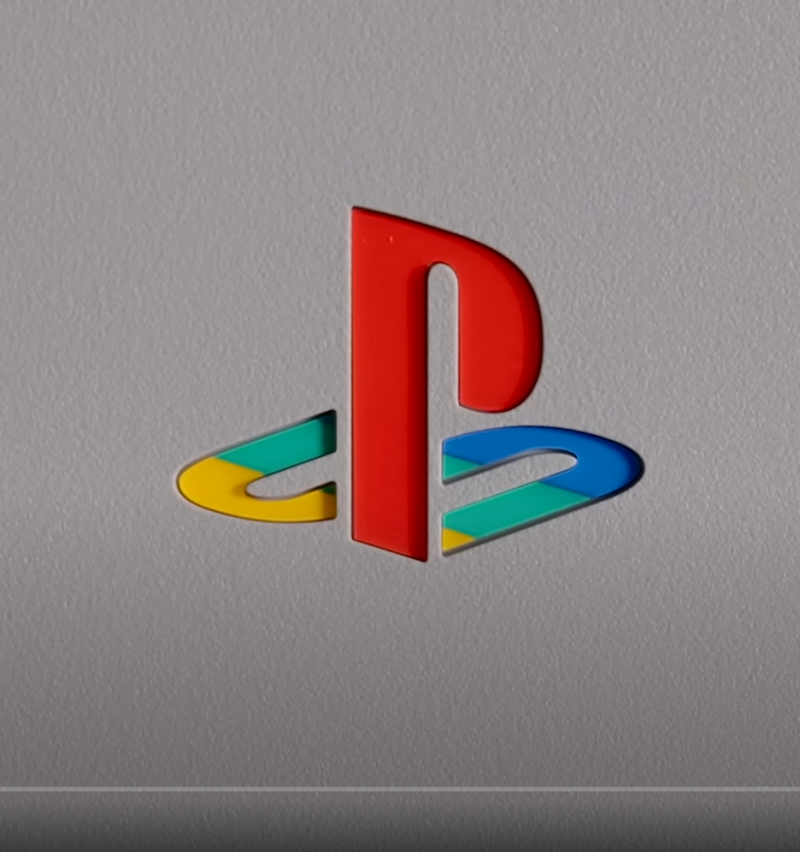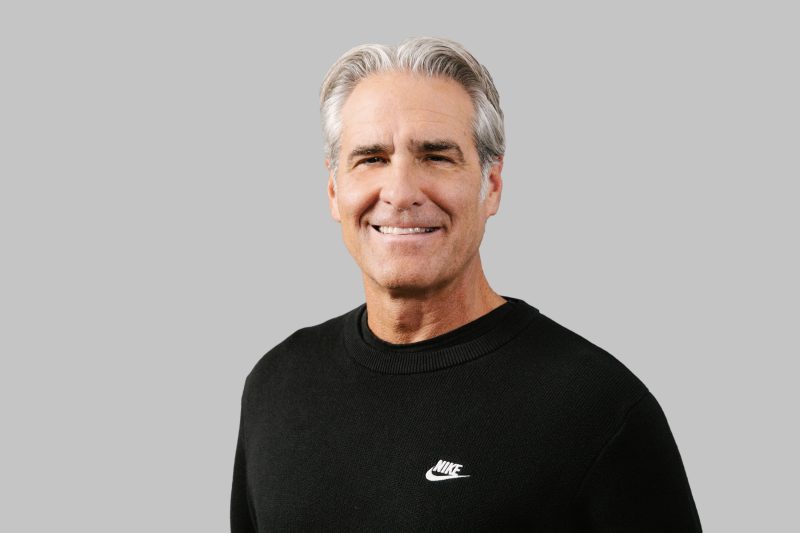By
AnneX CloseAnne Bio: After years of toiling away in college writing workshops while also being the unofficial tech support guru among her friends, Anne decided to combine her talents to write about internet security. Originally from the Rocky Mountains, she now lives with her husband and cats in Brooklyn, where she spends her days researching and blogging about travel, wine, and spyware.
[h2]
How to Remove Malware Defense[/h2]
Updated Dec 27, 2009
 Malware Defense
Malware Defense is a badware release with amazing similarities to
PC Live Guard and
Live PC Care. I'm just guessing, but it seems these guys are just releasing the same fake antispyware over and over under different names! But why would anyone do such a crazy thing?
Maybe because these scammers are just trying to make a quick buck before people catch wind of their little racket. Too late. We know this program is a trojan, that its Malware Defense pop-ups are spam, and that its system scans are not real. So, we're not going to give them any money. Come up with something new, guys.
Ready to send these crooks on their merry way? Here's how to remove Malware Defense for free.
[h3]GET RID of Malware Defense[/h3]
[h2]Do You Have Malware Defense?[/h2]
When you're infected with badware - whether it's Malware Defense, spyware, adware, a Trojan, or a virus - there are a few key symptoms. Have you noticed…
- Slow computer performance: It just takes one parasite like Malware Defense to slow your computer dramatically. If your PC takes longer than usual to reboot, or if your Internet connection is unusually slow, you may be infected with Malware Defense.
- New desktop shortcuts or switched homepage: Badware like Malware Defense may change your Internet settings to redirect your homepage to another site. Badware can even add desktop shortcuts to your PC.
- Annoying popups: Badware can bombard your computer with popup ads, even when you're not online. Through these popups, you may be tricked into downloading more spyware.
[h2]How to Remove Malware Defense Manually[/h2]
Before we get started, you should backup your system and your registry, so it'll be easy to restore your computer if anything goes wrong.
To remove Malware Defense manually, you need to delete Malware Defense files. Not sure
how to delete Malware Defense files?
Click here, and I'll show you. Otherwise, go ahead and…
Stop Malware Defense processes:
mdefense.exe
uninstall.exe
Remove Malware Defense registry values:
HKEY_CLASSES_ROOT\*\shellex\ContextMenuHandlers\SimpleShlExt
HKEY_CLASSES_ROOT\CLSID\{5E2121EE-0300-11D4-8D3B-444553540000}
HKEY_CLASSES_ROOT\Folder\shellex\ContextMenuHandlers\SimpleShlExt
HKEY_LOCAL_MACHINE\SOFTWARE\Malware Defense
HKEY_CURRENT_USER\Software\Microsoft\Windows\CurrentVersion\Run "Malware Defense"
Remove Malware Defense DLLs:
c:\Program Files\Malware Defense\mdext.dll
Delete Malware Defense files:
c:\Program Files\Malware Defense\help.ico
c:\Program Files\Malware Defense\md.db
c:\Program Files\Malware Defense\mdefense.exe
c:\Program Files\Malware Defense\uninstall.exe
%UserProfile%\Desktop\Malware Defense Support.lnk
%UserProfile%\Desktop\Malware Defense.lnk
%UserProfile%\Start Menu\Programs\Malware Defense\Malware Defense Support.lnk
%UserProfile%\Start Menu\Programs\Malware Defense\Malware Defense.lnk
%UserProfile%\Start Menu\Programs\Malware Defense\Uninstall Malware Defense.lnk
Get rid of Malware Defense folders:
c:\Program Files\Malware Defense
%UserProfile%\Start Menu\Programs\Malware Defense
Note: In any Malware Defense files I mention above, "%UserProfile%" is a variable referring to your current user's profile folder. If you're using Windows NT/2000/XP, by default this is "C:\Documents and Settings\[CURRENT USER]" (e.g., "C:\Documents and Settings\JoeSmith"). If you have any questions about manual Malware Defense removal, go ahead and leave a comment.
[h3]How Do You Remove Malware Defense Files?[/h3]
Need help figuring out how to delete Malware Defense files? While there's some risk involved, and you should only manually remove Malware Defense files if you're comfortable editing your system, you'll find it's fairly easy to delete Malware Defense files in Windows.
How to delete Malware Defense files in Windows XP and Vista:
- Click your Windows Start menu, and then click "Search."
- A speech bubble will pop up asking you, "What do you want to search for?" Click "All files and folders."
- Type a Malware Defense file in the search box, and select "Local Hard Drives."
- Click "Search." Once the file is found, delete it.
How to stop Malware Defense processes:
- Click the Start menu, select Run.
- Type taskmgr.exe into the the Run command box, and click "OK." You can also launch the Task Manager by pressing keys CTRL + Shift + ESC.
- Click Processes tab, and find Malware Defense processes.
- Once you've found the Malware Defense processes, right-click them and select "End Process" to kill Malware Defense.
How to remove Malware Defense registry keys:
Because your registry is such a key piece of your Windows system, you should always backup your registry before you edit it. Editing your registry can be intimidating if you're not a computer expert, and when you change or a delete a critical registry key or value, there's a chance you may need to reinstall your entire system.
Make sure your backup your registry before editing it.
- Select your Windows menu "Start," and click "Run." An "Open" field will appear. Type "regedit" and click "OK" to open up your Registry Editor.
- Registry Editor will open as a window with two panes. The left side Registry Editor's window lets you select various registry keys, and the right side displays the registry values of the registry key you select.
- To find a registry key, such as any Malware Defense registry keys, select "Edit," then select "Find," and in the search bar type any of Malware Defense's registry keys.
- As soon as Malware Defense registry key appears, you can delete the Malware Defense registry key by right-clicking it and selecting "Modify," then clicking "Delete."
How to delete Malware Defense DLL files:
- First locate Malware Defense DLL files you want to delete. Open your Windows Start menu, then click "Run." Type "cmd" in Run, and click "OK."
- To change your current directory, type "cd" in the command box, press your "Space" key, and enter the full directory where the Malware Defense DLL file is located. If you're not sure if the Malware Defense DLL file is located in a particular directory, enter "dir" in the command box to display a directory's contents. To go one directory back, enter "cd .." in the command box and press "Enter."
- When you've located the Malware Defense DLL file you want to remove, type "regsvr32 /u SampleDLLName.dll" (e.g., "regsvr32 /u jl27script.dll") and press your "Enter" key.
That's it. If you want to restore any Malware Defense DLL file you removed, type "regsvr32 DLLJustDeleted.dll" (e.g., "regsvr32 jl27script.dll") into your command box, and press your "Enter" key.
Did Malware Defense change your homepage?
- Click Windows Start menu > Control Panel > Internet Options.
- Under Home Page, select the General > Use Default.
- Type in the URL you want as your home page (e.g., "http://www.homepage.com").
- Select Apply > OK.
- You'll want to open a fresh web page and make sure that your new default home page pops up.
[h3]Malware Defense Removal Tip[/h3]
Is your computer acting funny after deleting any Malware Defense files? I recommend using a program like
File Recover from PC Tools. File Recover saves deleted files that otherwise can't be recovered by Windows operating sytem.
Want to save time finding Malware Defense files?
Download Spyware Doctor, let it find the Malware Defense files for you, and then manually delete Malware Defense files.
[h2]How Did You Get Malware Defense?[/h2]
Wondering how Malware Defense ended up on your PC? If you're infected with Malware Defense or other badware, perhaps you were using…
- Freeware or shareware: Did you download and install shareware or freeware? These low-cost or free software applications may come bundled with spyware, adware, or programs like Malware Defense. Sometimes adware is attached to the free software to "pay" developers for the cost of creating the software, and more often spyware is secretly attached to free software to harm your computer and steal your personal and financial information.
- Peer-to-peer software: Do you use a peer-to-peer (P2P) program or other application with a shared network? When you use these applications, you put your system at risk for unknowingly downloading an infected file, including applications like Malware Defense.
- Questionable websites: Did you visit a website that's of questionable nature? When you visit malicious sites that are fishy and phishy, badware may be automatically downloaded and installed onto your computer, sometimes including applications like Malware Defense. I recommend you use Firefox web browser, if you don't already.
[h2]Understanding Malware Defense[/h2]
If you're infected with Malware Defense, you should know what you're fighting. I'll explain some definitions related to Malware Defense.
[h3]Malware Defense May Be Rogue Anti-Spyware[/h3]
Rogue anti-spyware refers to anti-spyware/antivirus software of questionable value. Rogue anti-spyware may not be proven to protect your computer from spyware, may popup fake alerts or create many false positives about your PC being infected, or may use scare tactics to try to get you to purchase the application. Rogue anti-spyware software may be installed by a Trojan, come bundled with other software, or install itself through web browser security holes. While it is fairly rare, some rogue anti-spyware is created and distributed by known spyware or adware companies, and the rogue anti-spyware may install spyware or adware itself.
Often when you're infected with rogue anti-spyware like Malware Defense, you'll see a false popup security alert like this:
Rogue Anti-Spyware Tactics
Typically, rogue anti-spyware such as Malware Defense has one or more of the qualities listed below, which is why rogue anti-spyware is considered anti-spyware software of questionable value.
- False positives/fake alerts: Rogue anti-spyware may produce a large number of false positives or use fake alerts, noting that your computer is infected with spyware parasites or other threats that do not really exist.
- Copycat looks: Rogue anti-spyware may copy the look and feel of other legitimate or rogue anti-spyware applications. Often, rogue anti-spyware applications may appear as close clones of other rogue anti-spyware software.
- High pressure marketing: Rogue anti-spyware may use scare tactics or other aggressive advertising and marketing tactics to try to trick you into buying the rogue anti-spyware application. Often, rogue anti-spyware may produce false positives and fake alerts about your computer being infected.
- Poor detection/scan reporting: Rogue anti-spyware may produce poor reports when it scans your PC. For example, rogue anti-spyware may say your computer is infected 11 parasites, but not specify which spyware parasites or what type of parasites. Rogue anti-spyware may also report that your PC is infected with SafeAndClean, but not tell you which related files, DLLS, etc. were found on your computer.
- Weak scanning/detection: Rogue anti-spyware may not only poorly report on computer infection, but rogue antispyware may also poorly scan your PC. Rogue anti-spyware may skip over important folders and files of your computer that should be scanned to detect spyware.
Did Malware Defense use these tactics to trick you into buying Malware Defense?